Google Map Point Field Widget¶
Preview¶
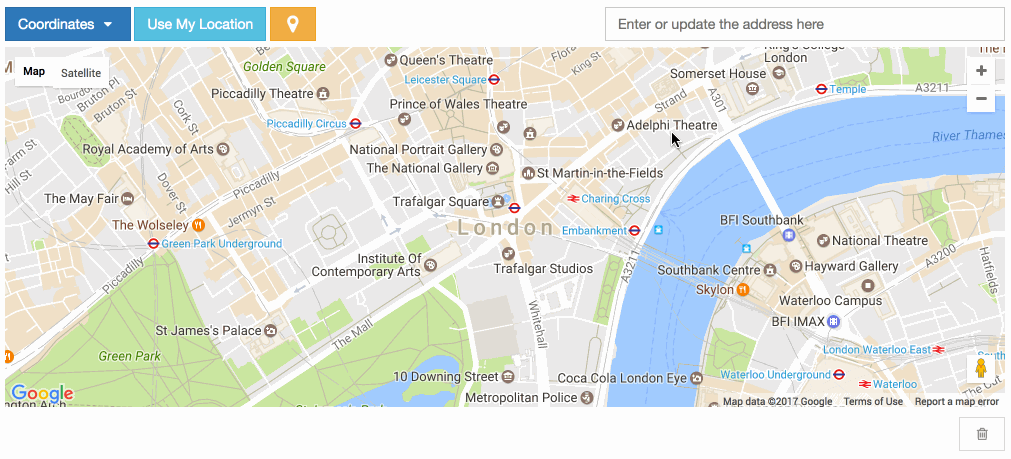
Tip
The widget has a Google Place Autocomplete widget as a default. You can find a specific address with it.
Tip
The widget has built-in geocoding support. The autocomplete input will be filled by google geocoding service when the user adds a marker manually.
Settings¶
- GOOGLE_MAP_API_KEY: Put your Google API key (required)
- GOOGLE_MAP_API_SIGNATURE: You can give Google Static Map API signature key (optional). Check out this page.
- mapCenterLocationName: You can give a specific location name for center of the map. Map widget will find this location coordinates using Google Place Autocomplete. (Optional)
- mapCenterLocation: You can give specific coordinates for center of the map. Coordinates must be list type. ([latitude, longitude]) (Optional)
- zoom : Default zoom value for maps (optional, default value is 6).
- markerFitZoom : When the marker is initialized google’s default zoom is set to Max. This method sets the zoom level a reasonable distance and center the marker on the map.
Usage¶
Settings
In your settings.py file, add your MAP_WIDGETS config:
MAP_WIDGETS = {
"GooglePointFieldWidget": (
("zoom", 15),
("mapCenterLocationName", "london"),
("GooglePlaceAutocompleteOptions", {'componentRestrictions': {'country': 'uk'}}),
("markerFitZoom", 12),
),
"GOOGLE_MAP_API_KEY": "<google-api-key>"
}
If you want to give specific location name or coordinates for center of the map, you can update your settings like that.
MAP_WIDGETS = {
"GooglePointFieldWidget": (
("zoom", 15),
("mapCenterLocation", [57.7177013, -16.6300491]),
),
"GOOGLE_MAP_API_KEY": "<google-map-api-key>"
}
MAP_WIDGETS = {
"GooglePointFieldWidget": (
("zoom", 15),
("mapCenterLocationName", 'Canada'),
),
"GOOGLE_MAP_API_KEY": "<google-map-api-key>"
}
Tip
If there is no specific value set for the map center for mapCenterLocationName, mapCenterLocation the widget will be centred by the timezone setting of the project
Check out these links.
You can also give specific settings as a parameter for each widget.
from django.contrib.gis import forms
from mapwidgets.widgets import GooglePointFieldWidget
CUSTOM_MAP_SETTINGS = {
"GooglePointFieldWidget": (
("zoom", 15),
("mapCenterLocation", [60.7177013, -22.6300491]),
),
}
class CityAdmin(admin.ModelAdmin):
formfield_overrides = {
models.PointField: {"widget": GooglePointFieldWidget(settings=CUSTOM_MAP_SETTINGS)}
}
Note
GOOGLE_MAP_API_KEY must be set in the project Django settings file for custom settings usage.
Django Admin
from mapwidgets.widgets import GooglePointFieldWidget
class CityAdmin(admin.ModelAdmin):
formfield_overrides = {
models.PointField: {"widget": GooglePointFieldWidget}
}
Django Forms
from mapwidgets.widgets import GooglePointFieldWidget
class CityAdminForm(forms.ModelForm):
class Meta:
model = City
fields = ("coordinates", "city_hall")
widgets = {
'coordinates': GooglePointFieldWidget,
'city_hall': GooglePointFieldWidget,
}
Javascript Triggers¶
If you need to develop your map UI on front-end side, you can use map widget jQuery triggers.
- google_point_map_widget:marker_create: Triggered when user create marker on map. (callback params: place, lat, lng, locationInputElem, mapWrapID)
- google_point_map_widget:marker_change: Triggered when user change marker position on map. (callback params: place, lat, lng, locationInputElem, mapWrapID)
- google_point_map_widget:marker_delete: Triggered when user delete marker on map. (callback params: lat, lng, locationInputElem, mapWrapID)
$(document).on("google_point_map_widget:marker_create", function (e, place, lat, lng, locationInputElem, mapWrapID) {
console.log(place); // google place object
console.log(locationInputElem); // django widget textarea widget (hidden)
console.log(lat, lng); // created marker coordinates
console.log(mapWrapID); // map widget wrapper element ID
});
$(document).on("google_point_map_widget:marker_change", function (e, place, lat, lng, locationInputElem, mapWrapID) {
console.log(place); // google place object
console.log(locationInputElem); // django widget textarea widget (hidden)
console.log(lat, lng); // changed marker coordinates
console.log(mapWrapID); // map widget wrapper element ID
});
$(document).on("google_point_map_widget:marker_delete", function (e, lat, lng, locationInputElem, mapWrapID) {
console.log(locationInputElem); // django widget textarea widget (hidden)
console.log(lat, lng); // deleted marker coordinates
console.log(mapWrapID); // map widget wrapper element ID
})